tkCassiopee : controls
Cassiopée tutorials
This page describes the tkCassiopee keyboard and mouse controls.
If you don't have a file to manipulate, try this sample file:
[tryControl.cgns].
Open the file by typing: cassiopee tryControl.cgns
or click on the cassiopee icon and go to the File/Open menu.
Then try the following:
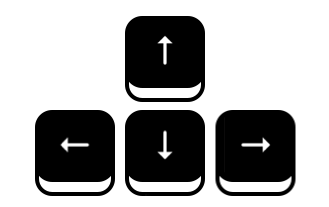 Rotate the view.
Rotate the view.
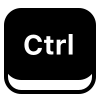 +
+
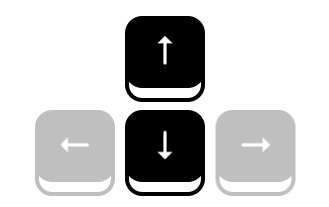 Zoom in/out.
Zoom in/out.
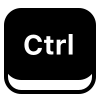 +
+
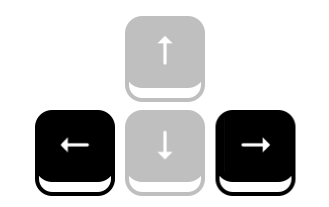 Tilt the view.
Tilt the view.
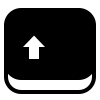 +
+
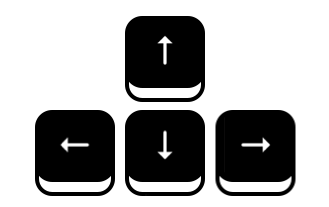 Translate the view.
Translate the view.
 +
+
 Rotate the view.
Rotate the view.
 +
+
 Translate the view.
Translate the view.
 Zoom in/out.
Zoom in/out.
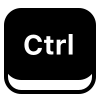 +
+
 Select one zone at a time (on the graphics window or in tkTree) and place the cursor exactly on a mesh point.
Select one zone at a time (on the graphics window or in tkTree) and place the cursor exactly on a mesh point.
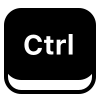 +
+
 Center the view on a mesh point.
Center the view on a mesh point.
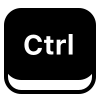 +
+
 +
+
 Change the point of view.
Change the point of view.
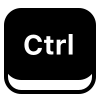 +
+
 +
+
 Tilt the view.
Tilt the view.
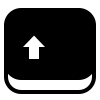 +
+
 Select one zone at a time (on the graphics window or in tkTree).
Select one zone at a time (on the graphics window or in tkTree).
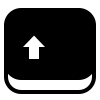 +
+
 Deactivate (hide) or reactivate (show) one zone (on the graphics window or in tkTree).
Deactivate (hide) or reactivate (show) one zone (on the graphics window or in tkTree).
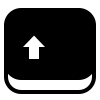 +
+
 +
+
 Enable multiple selections.
Enable multiple selections.
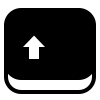 +
+
 +
+
 Enable multiple deactivations.
Enable multiple deactivations.
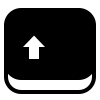 +
+
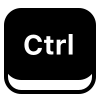 +
+
 Select multiple zones (on the graphics window or in tkTree).
Select multiple zones (on the graphics window or in tkTree).
Note: when clicking in tkTree, you may click on a zone name, a base name or on "tree".
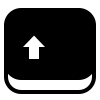 +
+
 on a base name will select all the zones of the base.
on a base name will select all the zones of the base.
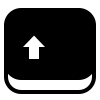 +
+
 on a base name will activate/deactivate all the zones of the base.
on a base name will activate/deactivate all the zones of the base.
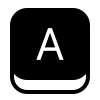 Deactivate the selected zones.
Deactivate the selected zones.
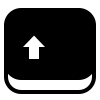 +
+
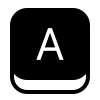 Reactivate (show) the last deactivated zones.
Reactivate (show) the last deactivated zones.
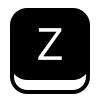 Select the next active zone.
Select the next active zone.
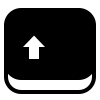 +
+
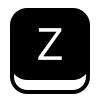 Select the previous active zone.
Select the previous active zone.
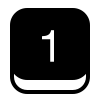 Toggle between Mesh and Solid mode.
Toggle between Mesh and Solid mode.
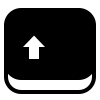 +
+
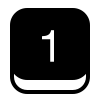 Activate the mesh render mode, or activate the previous render mode (Mesh, Solid or Render).
Activate the mesh render mode, or activate the previous render mode (Mesh, Solid or Render).
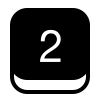 Activate the scalar mode and display the first scalar field, or display the next scalar field.
Activate the scalar mode and display the first scalar field, or display the next scalar field.
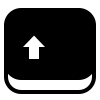 +
+
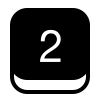 Activate the scalar mode and display the last scalar field, or display the previous scalar field.
Activate the scalar mode and display the last scalar field, or display the previous scalar field.
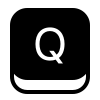 Quit the application.
Quit the application.
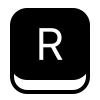 Reload the current file (Warning: the file must be located in the directory in which Cassiopée was opened).
Reload the current file (Warning: the file must be located in the directory in which Cassiopée was opened).
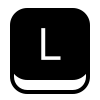 Look for active zones.
Look for active zones.
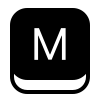 Modify the view (2D/3D).
Modify the view (2D/3D).
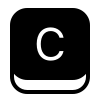 Change the render style (Note: only works for mesh and solid render modes).
Change the render style (Note: only works for mesh and solid render modes).
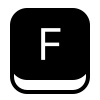 Fit the view.
Fit the view.
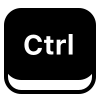 +
+
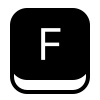 Enter or exit full-screen mode.
Enter or exit full-screen mode.
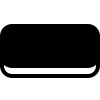 Select or unselect all zones.
Select or unselect all zones.
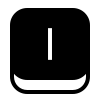 Activate the I/J/K mode and display the first I plane, or display the next I plane.
Activate the I/J/K mode and display the first I plane, or display the next I plane.
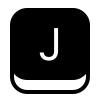 Activate the I/J/K mode and display the first J plane, or display the next J plane.
Activate the I/J/K mode and display the first J plane, or display the next J plane.
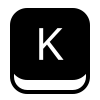 Activate the I/J/K mode and display the first K plane, or display the next K plane.
Activate the I/J/K mode and display the first K plane, or display the next K plane.
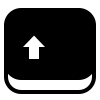 +
+
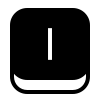 Activate the I/J/K mode and display the last I plane, or display the previous I plane.
Activate the I/J/K mode and display the last I plane, or display the previous I plane.
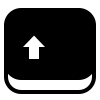 +
+
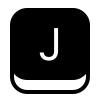 Activate the I/J/K mode and display the last J plane, or display the previous J plane.
Activate the I/J/K mode and display the last J plane, or display the previous J plane.
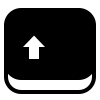 +
+
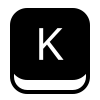 Activate the I/J/K mode and display the last K plane, or display the previous K plane.
Activate the I/J/K mode and display the last K plane, or display the previous K plane.
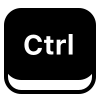 +
+
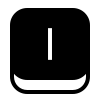 Close the I/J/K mode for I.
Close the I/J/K mode for I.
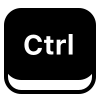 +
+
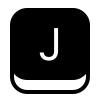 Close the I/J/K mode for J.
Close the I/J/K mode for J.
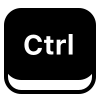 +
+
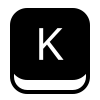 Close the I/J/K mode for K.
Close the I/J/K mode for K.
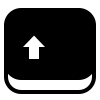 +
+
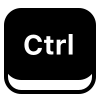 +
+
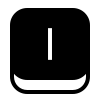 Hide I planes (Note: use
Hide I planes (Note: use
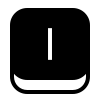 to reactivate them).
to reactivate them).
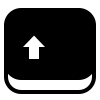 +
+
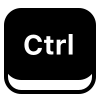 +
+
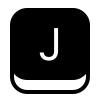 Hide J planes (Note: use
Hide J planes (Note: use
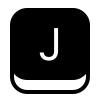 to reactivate them).
to reactivate them).
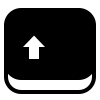 +
+
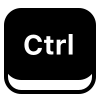 +
+
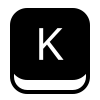 Hide K planes (Note: use
Hide K planes (Note: use
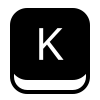 to reactivate them).
to reactivate them).
Return to the tutorial page.
![]()
![]()
![]()
![]()
![]()
![]()
![]()
![]()
![]()
![]()
![]()
![]()
![]()
![]()
![]()
![]()
![]()
![]()
![]()
![]()
![]()
![]()
![]()
![]()
![]()
![]()
![]()
![]()
![]()
![]()
![]()
![]()
![]()
![]()
![]()
![]()
![]()
![]()
![]()
![]()
![]()
![]()
![]()
![]()
![]()
![]()
![]()
![]()
![]()
![]()
![]()
![]()
![]()
![]()
![]()
![]()
![]()
![]()
![]()
![]()
![]()
![]()
![]()
![]()
![]()
![]()
![]()
![]()
![]()
![]()
![]()
![]()
![]()
![]()
![]()
![]()
![]()
![]()
![]()
![]()
![]()
![]()
![]()
![]()
![]()
![]()
![]()